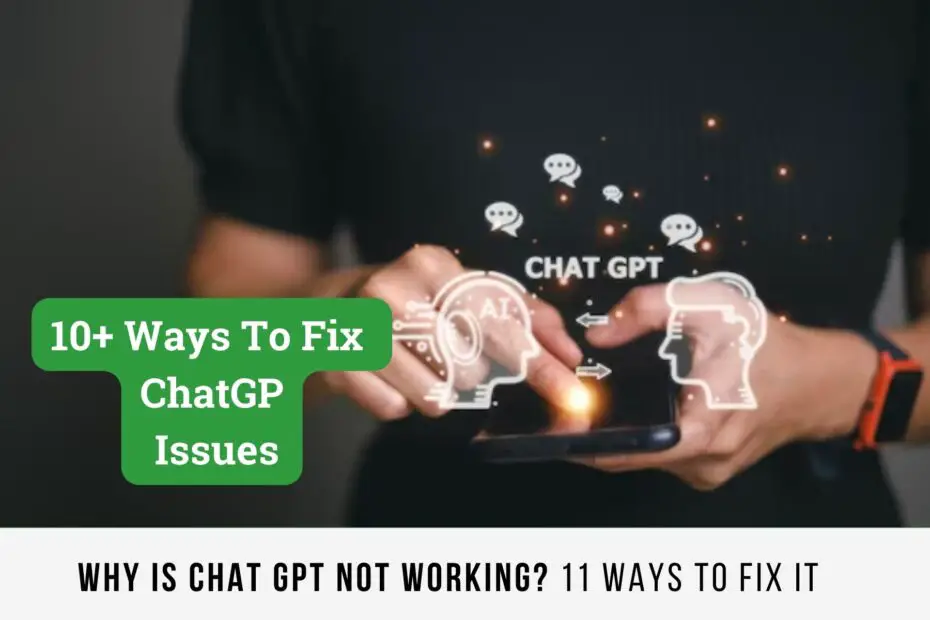ChatGPT, a large language model chatbot developed by OpenAI, is capable of generating text, translating languages, and crafting various types of creative content. Like any software, ChatGPT can sometimes encounter problems and cease to function.
In this article, we’ll explore the common causes of ChatGPT issues and provide solutions. We’ll also address some frequently asked questions about troubleshooting ChatGPT.
What Causes Chat GPT to Stop Working?
Several factors could be causing this, such as:
Server Problems: ChatGPT is hosted on servers that may occasionally experience difficulties. This can cause ChatGPT to become unresponsive or perform suboptimally.
High Usage: As a popular app, ChatGPT may sometimes face high traffic. This can lead to it being unavailable or performing poorly.
Bad Internet Connection: A poor internet connection can prevent ChatGPT from working properly.
Browser Issues: Using an outdated browser or having browser extensions that interfere with ChatGPT can cause problems.
Read Also: 8 Free AI Prompt Generators For Better Results On ChatGPT
How to Resolve Chat GPT Issues?
1. Delete Cookies

Erase all cookies and cache from your browser. Here’s how to do it:
- Launch your browser.
- Click the three dots in the top right corner of the browser window.
- Select Settings.
- Choose Privacy and Security.
- Click on Cookies and other site data.
- Select See all cookies and site data.
- Look for chat.openai.com.
- Click on Remove all shown.
- Select Clear.
Read Also: How to Unlock ChatGPT from Any restricted Locations
2. Turn Off Extensions

Deactivate all the browser extensions. Here’s how:
- Open your browser.
- Click the three dots in the top right corner of the browser window.
- Select More Tools.
- Choose Extensions.
- Toggle off the slider next to each extension to disable it.
Read Also: Can ChatGPT be Identified by Teachers, Professors, and Educational Institutions?
3. Try a Different Browser, Device, or Network
You can try opening a new browser window, or even switch your network or device. If it works there, your router might be the problem.
Reset your router, then switch to the aforementioned DNS server. This can help you determine if the issue is specific to your current browser, device, or network.
Read Also: How To try ChatGPT Without Login or an Openai Account
4. Check Server Status if ChatGPT is Down

You can check the status of the ChatGPT server on the OpenAI website. This will help you determine if the page is down just for you or for everyone.
If the servers are down or experiencing issues, you won’t be able to use ChatGPT; you’ll need to wait until they’re back online.
Read Also: What Does GPT Stand For In Chat GPT?
5. Subscribe to ChatGPT Plus
ChatGPT Plus is a paid subscription that provides priority access to ChatGPT and many other benefits. It costs $20 per month.
With a ChatGPT Plus subscription, you can access ChatGPT even during peak times, with faster response times and priority access to new features and improvements.
This means you can still use ChatGPT to get the information or help you need, even when it’s in high demand.
Plus, you’ll get responses faster and be among the first to try out new features and improvements.
ReadAlso: Gemini vs ChatGPT: Features pricing and language models
6. Consider ChatGPT Alternatives
There are several alternatives to ChatGPT available, such as GPT-Neo, Bard, Youchat, Amazon Codewhisperer, Chai AI.
If you’re unable to use ChatGPT, you might want to consider trying one of these alternatives.
Read Also: 10 Genius Ways to Use ChatGPT for YouTube
7. Clear DNS Cache
Clearing your DNS cache can assist in resolving issues with your internet connection. To clear your DNS, follow these steps:
- Launch a command prompt window.
- Input the following command: ipconfig /flushdns
- Hit Enter.
8. Use another DNS Server

You can opt for a public DNS server like Google Public DNS or Cloudfare DNS. To switch your DNS server, follow these steps:
- Launch the Control Panel.
- Select Network and Internet.
- Choose Change adapter settings.
- Right-click on your network connection and choose Properties.
- Select Internet Protocol Version 4 (TCP/IPv4) and then choose Properties.
- Pick Use the following DNS server addresses and then input the DNS server addresses you prefer.
- Hit OK.
9. Reset IP Address
This can aid in resolving issues caused by a weak internet connection. To reset your IP address, follow these steps:
- Launch a command prompt window.
- Input the following command: ipconfig /release
- Hit Enter.
- Input the following command: ipconfig /renew
- Hit Enter.
Read Also: How To Use ChatGPT-4 For Free?
10. Inspect VPN Extensions
If you’re using a VPN extension, consider disabling it. You can do this by clicking on Open Manage extensions by clicking the Extensions icon in the top-right corner of your browser.
Go through all of them and remove any extensions you don’t remember installing. Immediately remove any extensions that are linked to a VPN.
Read Also: How to Use ChatGPT for Writing a Blog Post: A Step-by-Step Guide
11. Reach Out to ChatGPT Support
If you’ve tried all the above steps and it’s still not working, you can seek assistance from ChatGPT Support. Hopefully, with the above steps, you’ll be able to resolve your issue.
FAQs
ChatGPT Not Functioning on Chrome
Here are some potential fixes for ChatGPT not working on Chrome:
- Check your internet connection. Ensure it’s strong and reliable.
- Clear your browser’s cookies and cache. Damaged cookies or cache files can cause ChatGPT to not work properly. To clear them in Chrome, click the three dots in the top right corner of the window, select More tools > Clear browsing data, choose All Time from the Time range drop-down menu, and click Clear data after ticking the boxes next to Cookies and other site data and Cached images and files.
- Disable browser extensions. Certain browser extensions can interfere with ChatGPT. To disable them in Chrome, click the three dots in the top right corner of the window, select More Tools> Extensions, and turn each extension’s switch to the Off position.
- Use another browser. If ChatGPT still isn’t working on Chrome, consider using a different browser like Mozilla Firefox or Microsoft Edge.
Read Also: TOP 13 ChatGPT Chrome Extensions to DOUBLE Your Productivity
ChatGPT Signup is Currently Unavailable, Please Try Again Later
If you see this message, it means that the ChatGPT signup process is currently unavailable. This could be due to high traffic or a server issue. The best thing to do is to try again later.
ChatGPT Not Working Due to Too Many Redirects
If you see this message, it means that ChatGPT is redirecting you too often. This could be due to a misconfiguration on ChatGPT’s end or an issue with your browser.
Here are some potential solutions:
- Clear your browser’s cookies and cache.
- Switch your browser if you’re still seeing the “too many redirects” message on Chrome.
- Contact ChatGPT support.
Read Also: 14 Common Mistakes Beginners Make When Using ChatGPT and How to Avoid Them
ChatGPT Not Working on iPhone
If ChatGPT isn’t working on your iPhone, here are some potential solutions: Ensure your internet connection is stable and strong.
Make sure you’re using the latest version of the app. You can check for updates in the App Store.
Force close the ChatGPT app and restart it. To do this, double-press the home button and swipe up on the ChatGPT preview card. Delete and reinstall the ChatGPT app.
Why Isn’t the Chat GPT Enter Button Working?
Here are a few reasons why the ChatGPT enter button might not be working:
- You’re pasting in pre-written prompts with line breaks. ChatGPT doesn’t support line breaks in prompts. Simply remove the line break from your prompt to fix this.
- You’re using a browser that doesn’t support ChatGPT. Chrome, Firefox, and Edge all support ChatGPT. If you’re using a different browser, consider switching to one of these supported browsers.
- There’s an issue with the ChatGPT website or app. If you’ve tried everything above and the enter button still isn’t working, you might want to contact ChatGPT support.
Conclusion
While ChatGPT is a powerful tool, it’s not without its issues. If ChatGPT isn’t working properly for you, there are several things you can try to fix the problem.
If ChatGPT still isn’t working after you’ve tried all the potential solutions we discussed, please contact ChatGPT support.