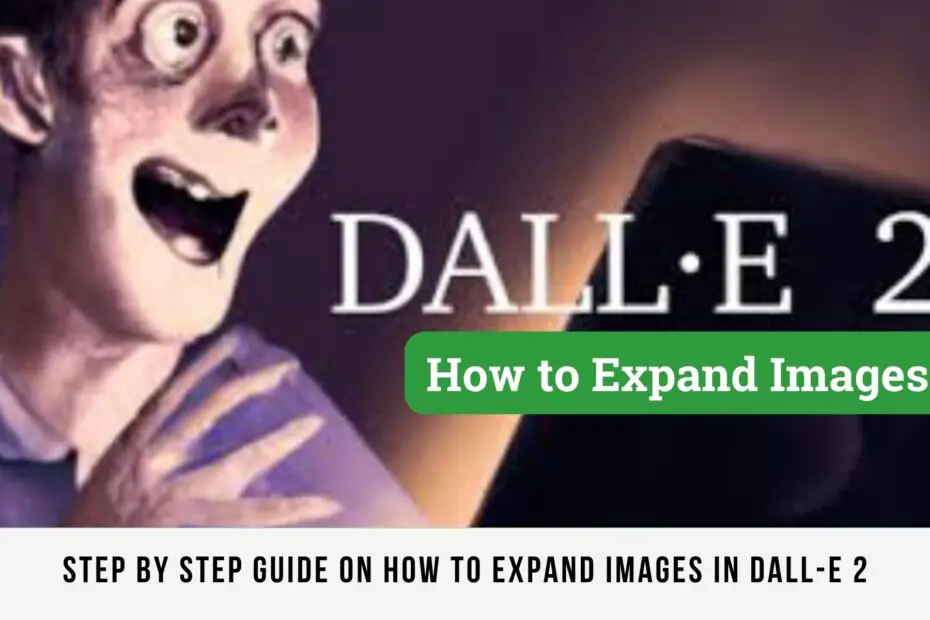DALL-E 2 is an advanced artificial intelligence system developed by OpenAI. It has the unique ability to generate realistic images and art from a description provided in natural language.
This means that DALL-E 2 can take a text prompt and transform it into a visual representation, combining various concepts, attributes, and styles.
The process of expanding images, also known as image augmentation, plays a crucial role in many areas of image analysis. This post will discuss the step by step guide to expand images in Dall-E 2.
Read Also:
- 8 Free AI Prompt Generators For Better Results On ChatGPT
- 12 Character.AI Alternatives Without NSFW Restrictions
- How To Generate An Image With AI? (For Beginners)
How to Expand Images in Dall-E 2: Step by Step
Step 1: Image Generation
The first step in expanding an image with Dall-E 2 involves generating an image. This is done by providing a text description of the desired image.
For instance, if you want an image of a purple unicorn, you would enter “a purple unicorn” into the text field and then click the “Generate” button.
Step 2: Assessing the Image Size
Once the image is generated, the next step is to assess its size. This can be done by checking the image’s pixel dimensions.
By right-clicking on the image and selecting “Properties”, you can view the dimensions listed as width x height.
Step 3: Setting the Target Image Size
After determining the current size of the image, you need to set the target size, which is the desired size after expansion.
For example, if the original image is 500 × 500 pixels and you want to expand it to 1000 × 1000 pixels, the target size would be 1000 × 1000 pixels.
Step 4: Resizing the Image
The next step is to resize the image to the target size. This can be done using image editing software like Photoshop or GIMP. If you don’t have access to such software, online tools like ResizeImage.net or PicResize.com can be used.
These tools allow you to upload an image, specify the target size, and resize the image accordingly.
Step 5: Upscaling the Image
After resizing, the image needs to be upscaled to enhance its quality. Upscaling is the process of enlarging an image while preserving its quality.
AI-powered tools like Let’s Enhance or Topaz Gigapixel AI, which use machine learning algorithms, can be used for this purpose.
Step 6: Saving the Image
The final step is to save the upscaled image. It’s important to save the image in a high-resolution format such as PNG or TIFF.
The image can then be used for various purposes, including website design, presentations, or print publications.
Tips and Tricks for Better Image Expansion with DALLE-2
To achieve better results with DALLE-2, consider the following tips:
- Describe Your Prompt in Detail: Think of DALLE-2 as your personal graphic designer. The more detailed your description, the better the output. Don’t hesitate to be specific or elaborate in your instructions.
- Specify the Style: If you have a particular style in mind, make sure to include it in your prompt. This can greatly influence the final result.
- Include Background Details: Describing the background is as important as the objects in the foreground. Make sure to include details about the setting or environment in your prompt.
- Experiment with Prompts: Don’t be afraid to try different prompts. Sometimes, a slight change in wording can produce significantly different results.
Read Also:
- Endless Visual Novel Review: Is It Worth It? Features, Pricing And Advantages
- Background.Lol: Create Stunning Wallpapers Using AI
Troubleshooting Common Issues
While using DALLE-2, you might encounter some issues. Here are some common problems and their solutions:
- Bias in Image Generation: DALLE-2 has been trained on a diverse dataset, but it might still produce biased results. OpenAI is continuously working on reducing bias and improving the safety of DALLE-2.
- Unexpected Results: If DALLE-2 is not producing the results you expected, try refining your prompt. Be more specific, include more details, or try a different approach.
- Service Not Working: If DALLE-2 is not working, it could be due to a variety of reasons. Check your internet connection, ensure you’re using a supported platform, and make sure DALLE-2 is currently operational.
Conclusion
DALLE-2 is a powerful tool that simplifies the process of image creation. It allows you to generate realistic images from a text description, combining various concepts, attributes, and styles.
By understanding its capabilities and learning how to effectively use it, you can greatly enhance your creative process.
Whether you’re a graphic designer, a content creator, or just someone who loves to experiment with AI, DALLE-2 offers a unique and exciting way to bring your ideas to life.