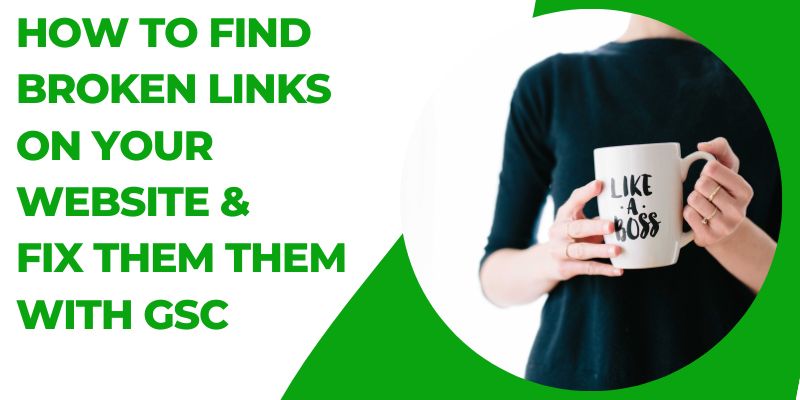Broken links can be a frustrating experience for users and detrimental to your website’s SEO.
These are hyperlinks that lead to non-existent or inaccessible pages, resulting in error messages like “404 Not Found.”
There are two main types of broken links: internal and external. Internal broken links are those that point to pages within your own website, while external broken links direct users to pages on other websites that no longer exist.
Fixing these links is crucial to maintaining a positive user experience and preserving your website’s search engine rankings.
Tools for Detecting Bad Links
To identify and fix broken links efficiently, you can rely on various tools:
- Google Search Console: This free tool by Google helps you monitor and maintain your site’s presence in search results. It provides a “Coverage” report that highlights crawl errors, including broken links.
- Screaming Frog: The Screaming Frog SEO Spider is a desktop tool that crawls websites and identifies issues, including broken links. It’s available for both Windows and macOS.
You can Manually Check Broken Links
Before diving into the more automated tools, it’s essential to understand the basics of manually checking for broken links.
This method might not be as efficient as using dedicated tools, but it’s a valuable approach for identifying obvious issues without relying on external software.
Manual checking can be particularly useful for quickly assessing specific pages or addressing immediate concerns.
Using Browser Extensions
One of the simplest ways to manually check for broken links is by using browser extensions designed for this purpose.
These extensions, such as “Check My Links” for Chrome or “Link Checker” for Firefox, work by scanning the links on a webpage and highlighting any broken ones. Here are the steps to follow:
Pros of using browser extensions to manually check links
- User-Friendly: Browser extensions are easy to install and use, requiring no technical expertise.
- Quick Results: They provide instant feedback on broken links within a specific page.
- Visual Identification: Broken links are visually highlighted, making them easy to spot.
Cons of using browser extensions to manually check links
- Limited to One Page: Browser extensions only work on the current page, making them less suitable for checking an entire website.
- Lack of Comprehensive Analysis: These tools focus solely on identifying broken links and don’t offer broader website analysis.
Using Google Search Console to check broken links
Google Search Console is a powerful tool that can help you detect and fix broken links on your website.
Set Up Google Search Console: If you haven’t already, create an account and add your website to Google Search Console. Verify ownership using one of the recommended methods.
Access the “Coverage” Report: Once your site is verified, log into your Google search console.
Once on your search console, on the right sidebar. If you have many websites, select the website on which you want to check broken links.
On the right sidebar scroll down and click on Pages under Indexing.
This report provides a comprehensive overview of your site’s indexed pages and any issues, including broken links.
Once you click on the Not indexed pages, you will see list of different errors drop down. Look for the 404 errors and click on it.
As you can see in this image above, 529 pages are not indexed due to some errors and to find pages with broken links, scroll down the page, and you will see a list of different errors.
Look for the 404 errors and click on it.
You will now see a list of URLs or links that are broken on your website qs in the image below:
Fixing Broken Links using Search Console
Fixing broken links is like tidying up the digital pathways of your website. Google Search Console makes this process a breeze.
Once you’ve identified affected links using the “Indexing” report, let’s dive into how you can bring those pathways back to life.
Remember, a well-maintained website not only pleases users but also earns you brownie points with search engines!
Step 1: Click on the Error
In the “Indexing” report, each error has a clickable link that gives you more information about what’s gone wrong.
Click on the error to reveal the specifics of the link. This could be a page that couldn’t be found (404 error) or a server issue (500 error). Understanding the root cause is your first step toward resolution.
Step 2: Update the Link
If the linked page still exists but has moved to a different URL, update the link to point to the new location.
This not only restores the user’s journey but also ensures your content remains relevant and accessible.
For example, if you had a link pointing to a blog titled “10 Tips for Gardening,” and that blog has been relocated, simply find the new URL and replace the old link with the new one.
Step 3: Implement a Redirect
Sometimes, you might find that the page you linked to has been removed entirely, leaving your users with a dead end. Fear not! This is where redirects come to the rescue.
A 301 redirect tells browsers and search engines that the content has moved permanently. You can set up a redirect from the broken link’s URL to a related, live page.
This way, users who click on the old link will automatically be taken to the new, relevant page.
Pros of This Method
- User-Friendly: Users get a seamless experience, finding the content they were looking for without encountering errors.
- SEO Boost: Fixing broken links prevents visitors from bouncing off your site due to frustration, which can positively impact your site’s SEO.
- Preservation of Link Equity: With redirects, any link juice and authority from the broken link’s URL is passed to the new URL, helping maintain your site’s search engine ranking.
Cons of This Method
- Time-Consuming: If your website has many broken links, the process of identifying and fixing each one can be time-intensive.
- Maintenance Overhead: If you frequently change your site’s structure, you’ll need to regularly check for and update broken links and redirects.
- Risk of Overusing Redirects: Overusing 301 redirects can lead to a convoluted website structure. It’s best to use them judiciously and when absolutely necessary.
How to find broken links with Screaming Frog
Screaming Frog SEO Spider is a popular tool that can help you identify broken links on your website.
This versatile tool can be your trusty ally in identifying and rectifying affected links, among other issues.
Let’s dive into how you can make the most of this tool to keep your website in top-notch shape.
Getting Started: Download and Install
Before we embark on our journey to ferret out those pesky broken links, you’ll need to have Screaming Frog’s SEO Spider installed on your computer. Fear not, it’s a straightforward process:
- Visit the Screaming Frog Website: Head over to the official Screaming Frog website and locate the SEO Spider download page. You’ll typically find it within the “Tools” or “Products” section.
- Download the SEO Spider: Look for the appropriate version for your operating system—Windows or macOS. Hit that download button and watch as the setup file makes its way to your computer.
- Install the Software: Once the download completes, open the setup file and follow the installation wizard’s prompts. It’s a standard procedure that should be familiar to anyone who has installed software before.
Initiating the Crawl: Unveiling the Web’s Inner Workings
With Screaming Frog’s SEO Spider successfully installed, it’s time to set it loose on your website to discover any lurking broken links:
- Launch the SEO Spider: Locate the freshly installed SEO Spider in your applications or programs and fire it up with a click.
- Enter Your Website’s URL: Upon launching, you’ll be greeted by the tool’s interface. Locate the URL bar and enter your website’s URL—the one you’re itching to analyze.
- Initiate the Crawl: With your URL in place, hit that “Start” button, signaling the SEO Spider to embark on a journey through your website’s pages and links.
Decoding the Report: Navigating Response Codes
After the SEO Spider has diligently scoured your website’s nooks and crannies, it’s time to decipher the findings:
- Navigate to the “Response Codes” Tab: The SEO Spider’s interface is your command center. Look for the tab labeled “Response Codes” and give it a click.
- The Magic of Error Codes: As you explore the “Response Codes” tab, a list of URLs will be unveiled, accompanied by their respective response codes. Keep your eagle eyes peeled for that notorious 404 code or any other indicators of broken links.
Extract, Analyze, and Mend: Your Broken Link Toolkit
With the affected links exposed, it’s time to roll up your sleeves and get to work:
- Export the Report: To streamline your analysis, export the report to a spreadsheet. This neat and organized format will help you identify the pages that require your attention.
- Identify Broken Links: Within the spreadsheet, pinpoint the URLs marked with broken link response codes. These are the culprits behind those frustrating dead ends on your website.
- Take Action: Armed with the knowledge of which links are broken, you can now embark on the journey of fixing them. Update internal links with correct URLs and consider redirecting external links to relevant pages.
The Pros and Cons: Navigating the Terrain
As with any tool, Screaming Frog’s SEO Spider has its share of pros and cons:
Pros
- Comprehensive Analysis: The tool offers an in-depth examination of your website’s links, providing valuable insights beyond just identifying broken links.
- User-Friendly Interface: The interface is intuitive and user-friendly, making it accessible even for those who might not be tech-savvy.
- Detailed Reports: The generated reports are detailed and organized, making it easier to pinpoint issues and take appropriate action.
Cons
- Desktop Application: Being a desktop application, it requires installation and is limited to the computer it’s installed on. This might not be ideal for those who prefer cloud-based tools.
- Free Version Limitations: While there is a free version available, it comes with certain limitations in terms of the number of pages that can be crawled. Larger websites might need to opt for the paid version.
Fixing Broken Links
Fixing links is crucial to enhancing user experience and SEO. Here’s a step-by-step guide:
- Prioritize High-Impact Pages: Start by identifying high-traffic or important pages with broken links. Fixing these first will have a more immediate impact.
- Update or Replace Internal Links: For broken internal links, locate the correct URL and update the link on your webpage. If the page no longer exists, consider redirecting to a relevant page.
- Implement 301 Redirects: When dealing with broken external links, especially if they point to valuable content, implement 301 redirects. This ensures that users are directed to a relevant page on your site.
- Anchor Text and Link Context: Pay attention to the anchor text and the context in which the link is used. Ensure that the link text accurately represents the destination page.
Preventing Future Broken Links
To minimize the occurrence of links getting broken in the future, consider these best practices:
- Regular Website Maintenance: Conduct regular checks for affected links and other issues. Set up a schedule to review and update links on a consistent basis.
- Update Links During Changes: Whenever you make changes to your website’s structure, URLs, or content, update the associated links accordingly.
- Proper Redirects: When removing or renaming pages, implement proper redirects to ensure a smooth transition for users and search engines.
Use Monitoring Tools
Use monitoring tools to keep track of your website’s health and detect affected links as they occur:
- Alerts and Notifications: Set up alerts to receive notifications when new broken links are detected. This allows you to address issues promptly.
- Website Health and Performance Tools: Consider using tools that provide insights into your website’s performance, including links that are broken, load times, and other technical aspects.
Best Practices To Prevent Broken Links
Follow these best practices to maintain a healthy website and prevent broken links:
- Organized Website Structure: Keep your website’s structure well-organized to make it easier to manage and update links.
- Test After Updates: After making updates or changes to your website, thoroughly test all links to ensure they are working as intended.
- Periodic Audits: Conduct regular audits to identify and fix broken links before they impact user experience and SEO.
By following these steps and using the recommended tools, you can effectively identify, fix, and prevent broken links on your website.
This proactive approach will contribute to a seamless user experience and help maintain your site’s search engine rankings.