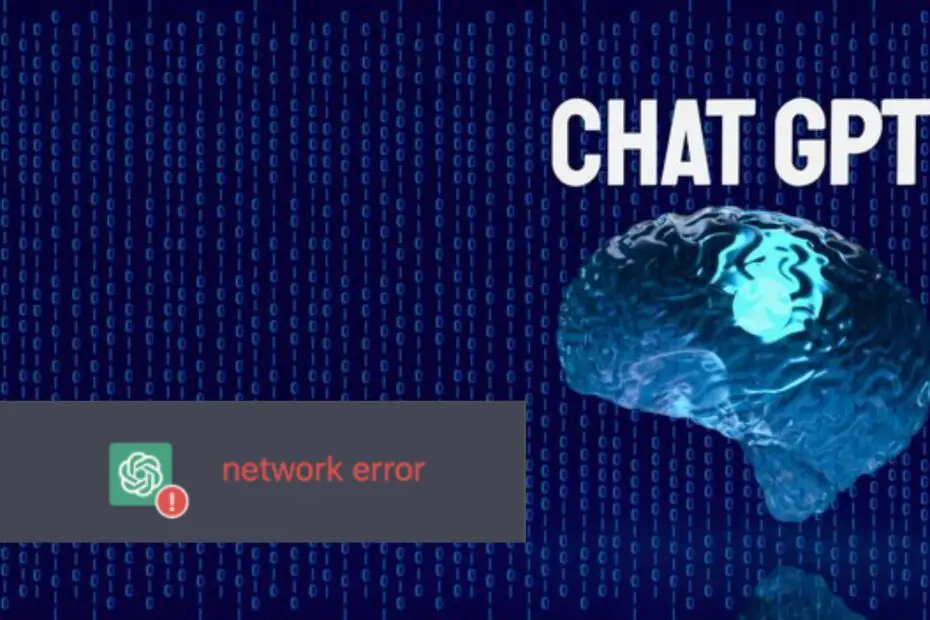With millions of users worldwide exploring ChatGPT, the AI chatbot often struggles to meet the demand. More frequently than ever, users encounter countless errors when accessing and using the chatbot.
The “ChatGPT Network Error” is one such example. It disrupts your conversation with the chatbot, forcing you to reopen it and start over.
This error can be frustrating, but why does it occur? Let’s examine why the ChatGPT network error happens and how you can fix it.
To begin, you should ensure that your OpenAI account is valid by verifying the confirmation link in your registration email.
This crucial step ensures that your account is ready to operate, allowing you to access all of ChatGPT’s features without any issues.
Take a moment to validate your account – it’s the first step toward a seamless ChatGPT experience.
What Causes the ChatGPT Network Error?

You might encounter a network error on ChatGPT if you request a lengthy response. Other possible causes include backend issues, internet connection problems, browser issues, IP blocking, or excessive traffic overwhelming the chatbot. Fortunately, there are a few solutions you can try.
How to Fix the “ChatGPT Network Error”
After identifying the causes, let’s look at how each of them might be responsible for the problem and how to address them.
1. Avoid Asking ChatGPT for Excessively Long Responses
Have you ever asked ChatGPT a question that should result in a long response, only to encounter the error?
Does it happen every time you request something too complex or lengthy? If so, requesting long answers is likely the cause of this annoying problem.
To rule out this possibility, you should break down your main query into several parts and ask ChatGPT to respond to each part separately. How to do it? To better understand, let’s take an example.
Instead of asking ChatGPT to write a long essay in one go, have the chatbot provide an introduction to your topic first, then proceed with other subheadings, and conclude.
With any luck, avoiding requests for overly long responses will help you avoid network errors on ChatGPT.
But what if you still get the error even when asking for shorter answers? In that case, continue with the other fixes.
2. Check if the Problem Isn’t Coming from ChatGPT’s Backend

If that doesn’t work, make sure the issue isn’t originating from ChatGPT’s server. To do this, go to Down Detector and search for “OpenAI” in the top-right search bar.
If the number of reported issues is increasing in the outage chart, it’s likely a backend issue.
If the problem is from the backend, you can only wait for OpenAI to fix it, and the error will disappear.
However, if no users have reported the problem, the issue likely lies elsewhere.
3. Check Internet Issues
Lack of internet connection, unstable connection, or losing connection mid-conversation can contribute to the network error on ChatGPT.
Therefore, ensure that your internet connection is functioning correctly.
4. Verify Browser Issues
If you find no internet problems on your device, the issue may be with the browser itself.
You can confirm this by switching to a different browser, asking the same question to ChatGPT, and checking if you get the same error.
If you don’t encounter the same error in another browser, your primary browser likely has a problem.
In this case, either use another browser where you don’t encounter this error or try the following solutions to make it work on your primary browser:
- Clear your browser’s cache, cookies, and browsing history.
- Check if extensions are interfering and disable them.
- Reset browser settings if the problem started after making changes.
5. Enable or Disable Your VPN
You are more likely to receive a network error if you access ChatGPT using a VPN-compatible browser or device.
If you are connected through a shared IP from your VPN, it’s more likely that issues with the chatbot will be reported.
Are you connected to a VPN? If so, you should try disabling the tool. Once it’s turned off, attempt to communicate with the chatbot again.
The reverse can also be true. Due to significant abuse on your part, OpenAI might temporarily block your IP address, disrupting your connection to the servers.
To eliminate this possibility, connect your device to a VPN. As a result, your device will be assigned a different IP address, which can help maintain a stable connection, thus avoiding this error.
6. Use ChatGPT at a Later Time
ChatGPT has taken the world by storm. Consequently, massive user traffic can overload ChatGPT servers, which might explain the frequent occurrence of network errors.
If you continue to get the network error, and none of the above solutions help, take a break from ChatGPT. After a few hours, try using the chatbot again and see if you still encounter the same problem.
Try using ChatGPT at a time when there is less user activity. This may be during the night, at least in the United States.
Even though this time might not be very convenient, you are more likely to catch the chatbot during quieter periods.
Fixing the Annoying Network Error in ChatGPT
An unexpected network error in the middle of a conversation with ChatGPT can be frustrating.
Hopefully, by using the solutions described in this article, you will be able to identify and rectify the primary culprit. If nothing works, you should report the issue to OpenAI, and they will address it.
What kind of tasks has ChatGPT helped you with?
Even if you’ve already used the chatbot for various tasks, you should continue experimenting as its potential is enormous.