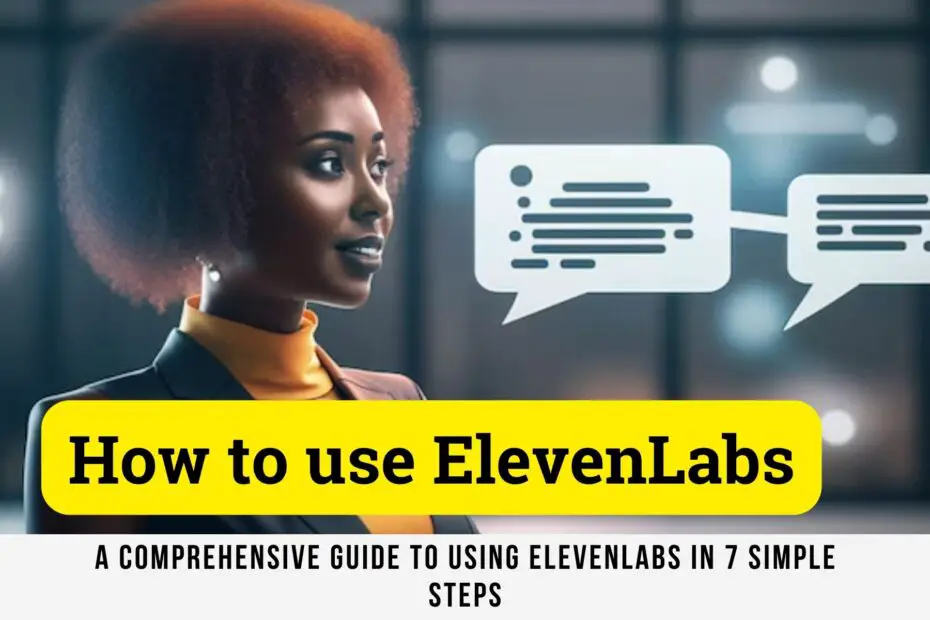What is ElevenLabs?
ElevenLabs is a revolutionary tool that leverages artificial intelligence to generate realistic voices from written text . Imagine a human voice bringing your writing to life, done entirely by a computer in less than a minute .
Thanks to ElevenLabs, it is possible to create voices for videos , convert texts into audio narrations , and many other things.
ElevenLabs is perfect for those looking for convincing voiceovers, without having to go through a voice actor . The tool makes text-to-speech technology more intuitive, natural and easy to use.
Read Also:
- Elevenlabs review: Is this the most realistic AI voices
- Top 10 Donald Trump AI Voice Generators
- How to make Ai voice
Why use ElevenLabs?
ElevenLabs stands out for its ease of use and its ability to quickly convert text into qualitative voice . This time saving and ease of use make it an essential tool for enriching videos , online courses or podcasts.
It also makes information more accessible, especially for those who prefer listening.
The tool proves to be a great ally for diversifying your projects and reaching a wider audience.
How to use ElevenLabs to create voice-overs?
Step 1: Create a free account
Start by clicking on the button below to create your ElevenLabs account and enjoy 10,000 free characters .
Once your account is created, you can select the free plan. It offers basic features and up to 10,000 characters of audio generation per month.

Step 2: Choose your text
In the ElevenLabs interface, go to the ‘ Speech Synthesis ‘ section . In the center, you will find a dedicated space where you can insert your text .
In this space, you can input or paste the text you want to be converted into a speech. It is avery simple process.

You have the ability to generate up to 5000 characters in a single session . Note that ElevenLabs displays the number of characters remaining in the lower right corner of the text entry box (Total quota remaining).
Step 3: Choose your voice
Now you need to choose a voice to turn your text into audio.
To do this, go to “ Voice Library ”. On this page you will discover hundreds of voices created by ElevenLabs and the community .
You can listen to many other voice samples with different types of tones and vibrations . Conversational, narrative styles, etc.

To listen to a voice , click “ Sample ”. When you have found a voice that suits you , click “ Add to Voicelab ”.
Then click on “ VoiceLab ” in the top menu.
Step 4: Customize your voice
On the first line of ‘ Settings’ , select the voice you have chosen.
Next, personalize your voice by adjusting the settings using the tools above the text box.
On the second line, the ‘ Voice Settings ‘ allow you to modify the timbre of the voice .
The ‘ Stability ‘ function allows you to make the voice more uniform or varied .
You also have the option to set the clarity and likeness to a high or low level, as well as adjust the exaggeration of the style according to your preferences.

Step 5: Choose your template
The tool offers four voice models :
- Eleven English
- Eleven Multilingual V1
- Eleven Multilingual V2
- Eleven Turbo V2
If your text is in a language other than English , use the ‘ Eleven Multilingual 1 ‘ template. It offers a selection of 9 languages .
If your text is only in English , you can keep the default setting of ‘ Eleven Multilingual v 2′.
PLEASE NOTE : The Eleven Multilingual V2 model is not yet (as of the date of this article) optimized for the creation of French voices . It mixes up accents and makes voices unusable.
Select the “ Eleven Multilingual V1 ” template to create a French voice.
Step 6: Improve your audio
The ElevenLabs tool is powerful but not perfect .
It happens that the voice mispronounces certain sounds . Here are some tips to improve the quality of your AI voice-over when you want to produce a voice in French.
- Replace the words “ ces ” and “ ses ” with “ sé ”/“ sés ” (depending on the presence or absence of a connection with the following word)
- Replace the word “ this ” with “ se ”
- Remove “nt” from verbs in the third person plural . (Ex: Replace “ They write ” with “ they write ”
- Write the numbers in letters (Example: “ five ” instead of “ 5 ”)
Step 7: Generate your voice
Once you are happy with the language and voice settings , click ‘ Generate ‘.
In less than a minute , ElevenLabs will produce professional quality sound .

What can ElevenLabs be Used for?
ElevenLabs is really useful for a lot of different things . Here are some examples of use:
- Create audiobooks : Turn stories or books into audio that people can listen to.
- Voiceover for videos : Create voices for videos, for example for YouTube or educational clips.
- Online learning : Add voice to online courses so students can listen to lessons.
- Podcasts : Use different voices for podcasts.
- Reading help : Read texts aloud for people who have difficulty seeing or who prefer to listen.
- Answer customer questions : Use voices to answer questions in places like call centers.
- Video games : Giving game characters their own voice.
- Advertising : Use special voices for advertisements to make the products stand out.
- Phone Systems : Create voices for answering machines or information lines.
Read Also:
- 15 Best AI Recipe Generators And Meal Planners
- How To Modify The Character Ai NSFW 18+ Settings?
- Top Character AI Bots You Should Know About
The final word
ElevenLabs is a powerful AI voice generation tool that continues to grow and improve. More advanced features are expected in the future , which will make it even better. It’s a great choice for anyone who wants to explore the possibilities of AI voice technology.