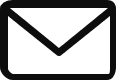Google has recently renamed its language model from Bard to Gemini. Since its launch last year, this tool has undergone significant improvements.
Initially, Bard faced criticism from users due to its limitations—from its initial presentation to its official release—making it challenging to provide accurate information or maintain coherent conversations. However, Google has since made substantial enhancements to Bard, rebranding it as Gemini. The name is a nod to the Gemini Pro large language model (LLM) that powers it.
The Bard of a year ago has transformed into the current Gemini, capable of supporting useful conversations, generating text similar to human responses, and seamlessly integrating with Google Workspace. Today, Gemini stands as a leading AI chatbot, a generative AI tool that produces text for various applications, much like ChatGPT.
Read Also: List of Countries in Which Gemini pro AI is available
How to use Gemini of Google
Lets discover now how to use Gemini in this article.
1. Visit Gemini’s Website and Log In
Head to Gemini.Google.com and sign in with your Google account.
2. Explore Gemini’s User-Friendly Interface
Once logged in, you’ll find yourself in the chat interface.
Here’s what you’ll discover
- Main Menu: Located in the top left corner, it lets you hide the menu.
- New Chat: On the left side of the screen, this option allows you to start fresh by deleting the current conversation.
- Text Box: At the bottom of the screen, type your questions or orders and hit Enter or click
- Submit on the right.
- Microphone: Click the microphone icon in the text box to dictate your commands.
- Upload an Image: To the left of the text box, explore Google Lens integration by adding images and asking questions.
- Conversation: Your interactions with Gemini appear in the center. After each chatbot response, you can see other versions, give feedback, refresh for a new response, select, copy, or report it.
- Listen: Click the speaker icon to hear Gemini’s response instead of reading it.
- Edit: Next to your order, the Edit button lets you tweak your request for a different response.

Menu in the Top Right Corner
- Gemini Activity: While Gemini doesn’t save your conversations, it does retain your orders. You can easily access your request history by clicking here.
- Extensions: Gemini can connect to YouTube, Google Maps, Flights, and Hotel to provide detailed answers.
- Help: If you encounter any issues, Gemini support is available for assistance or feedback.
- Settings: Customize Gemini’s theme or manage links related to your chats.
- Google Apps: Access other Google apps directly from the Gemini interface.
- Account: Easily reach your Google Account settings from here.

3. Write Your Requests
Now that you’re all set, interact with Gemini by entering your requests in the text box. You’ll receive the chatbot’s response, which you can either read or listen to.

4. Create Images with Gemini
Gemini goes beyond text—it allows you to generate images, similar to ChatGPT Plus and Microsoft Copilot. Just express your request, and Gemini will create the desired image.

5. Upload Your Own Images
After Gemini generates one or more images, you have options:
- Download Them: Share your newly created images.
- Request a New Generation: If you’re not satisfied, ask for a different image.
- Submit a New Order: Create an entirely different image.
Read Also: Gemini vs ChatGPT: Features pricing and language models
Additional Questions
What Can You Ask Gemini For?
Gemini can answer a wide range of questions using Google’s search tools. Unlike the free version of ChatGPT (which is limited to information until January 2022), Gemini is versatile. It covers everything from recipes to debugging code.
While Gemini assures privacy, avoid sharing personally identifiable or private information with it.
Technology Behind Gemini
Unlike popular chatbots using the GPT series, Gemini runs on Gemini Pro, Google’s proprietary large language model (LLM)
Read Also: How to sign up and login into Google Gemini Ai
Conclusion
Gemini, the upgraded version of Bard, represents a significant leap forward. Although it’s essential to exercise caution and avoid sharing sensitive details, Gemini’s potential for assistance and creativity is undeniable.