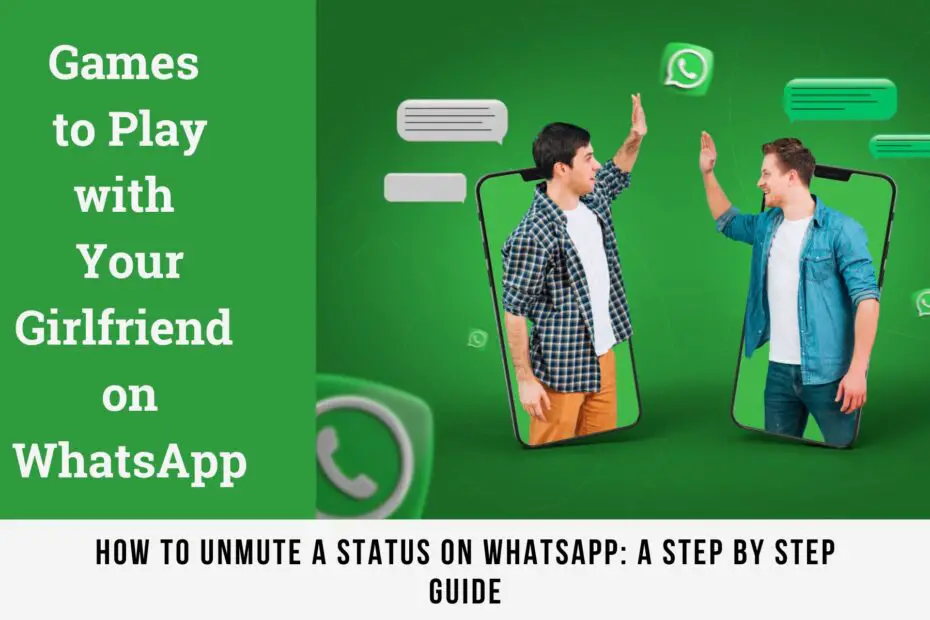In this blog post, we will walk you through a simple, step-by-step process on how to unmute a status on WhatsApp.
WhatsApp, a popular messaging app, offers a feature called ‘Status’ that allows users to share text, photos, videos, and GIFs that disappear after 24 hours.
However, with the constant flow of updates, you might have chosen to mute some statuses to declutter your feed. But what if you decide to tune back into these updates?
So, let’s dive in and reconnect with those muted statuses!
Read Also: Top 20 Games To Play With Your Girlfriend Or Boyfriend On WhatsApp
How to unmute a status on WhatsApp
Sure, here’s a step-by-step guide on how to unmute a status on WhatsApp:
Step 1: Open WhatsApp
Open the WhatsApp application on your smartphone.
Step 2: Go to the Status Section
Navigate to the Status section in your WhatsApp application.
Step 3: Access the Status Section
In the Status section of your WhatsApp application, you’ll find the status updates.
Step 4: Access Muted Updates
If you follow channels, you can see muted status updates by scrolling all the way to the right in the Status section or by tapping More options > Muted updates.
If you don’t follow channels, you can see muted status updates by tapping the three vertical dots in the Status header, then selecting Muted updates.
Read Also: How To Add Someone On WhatsApp In Five Steps
Step 5: Unmute a Contact’s Status Update
If You Follow Channels
- Tap the Updates tab.
- In the Status section, swipe through to the end and tap Muted.
- Press and hold the contact’s status update that you’d like to unmute.
- Select Unmute.
If You Don’t Follow Channels
- Tap the Updates tab.
- Tap at the right of the Status header > Muted updates.
- Press and hold the name of your muted contact.
- Select Unmute.
That’s it! You’ve successfully unmuted the status, and it will now appear back in your main Status feed along with other active statuses.
If you muted someone’s status a while ago, their status update may have already expired (statuses disappear after 24 hours). In that case, you’ll need to wait for them to post a new status to see it.
You can always mute a status again in the future if you change your mind.
Frequently Asked Questions
Q: How can I unmute a WhatsApp Status on my iPhone?
A: Simply access the status and look for an “Unmute” option.
Q: What is the effect of muting a status on WhatsApp?
A: When you mute a status update, it won’t show up in your feed. However, you have the option to unmute it whenever you want.
Q: Is it possible to unmute myself on WhatsApp?
A: Unfortunately, you can’t unmute yourself on WhatsApp. The decision to unmute rests with the other party.
Q: Is there a way to mute all statuses on WhatsApp at once?
A: WhatsApp does not offer a feature to mute all status updates simultaneously. You’ll need to mute each status individually.
Conclusion
We hope this guide was helpful and you learned something new today. If you have any questions or feedback, feel free to leave a comment below. Thanks for reading and happy WhatsApping!