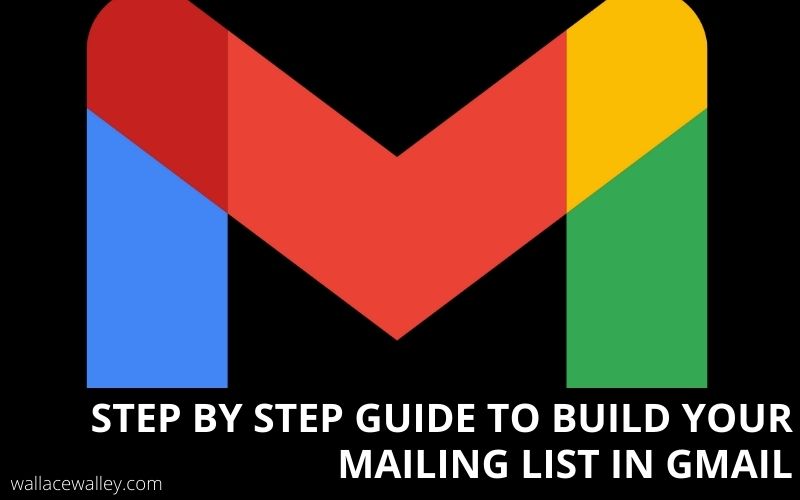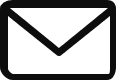Google’s email service Gmail is known worldwide to be an effective communication tool for especially small businesses. Today I am going to share with you how to create your email list in Gmail.
Almost every internet user whether on desktop or mobile has at least one Gmail address. What a lot of people don’t know is that Gmail has a lot of options.
These options such as creating an email list, creating a group of contacts, and mass emailing are hidden for Plain Sight.
Most of these features are paid features in most email marketing tools but you can get them for free in Gmail. Features like segmenting your email list into various groups according to your criteria and sending emails to them accordingly.
I strongly believe that Gmail is good enough for small businesses to start building their email list as start their email campaigns.
A business consists of internal memos for individual recipients, specific team emails, and externals send on to the clients. Also, I think that a limitation of Gmail is enough for small and medium-sized businesses to cover their needs. recipient caps per message go upwards of 500 addresses while message size follows Gmail’s standard limit of 25MB.
As for email heavy environment, Gmail has a daily cap of 150 emails.
Related: The best email marketing tools for businesses in 2022
Advantages of using Gmail for business
If you are a small business owner with a limited budget, using Gmail for your business is the best option for you on the market.
Let us now look at the advantages you will get when you use Gmail to create an email list for your business
1. Easy access
We all know that Gmail is supported by the cloud and makes use of a web browser. This gives easy accessibility to employees no matter where they can be located. All that is needed is them having an internet connection.
This is a big advantage of Gmail over server-based email programs that limit employees access to email services
2. Significant storage capacity
As a Gmail email service user, you have access to 25 GB of storage space for your business. This is very significant for you as a small business to store plenty of messages and large files.
This storage capacity is far more down email service providers that will require you to use hard drives to store your files.
Related: Email marketing for beginners in 2022.
3. Office compatibility
You can easily synchronize your Gmail account with Microsoft Outlook and blackberry devices. These two platforms are very popular and are used by many people.
People using these two platforms can easily access Gmail messages
Another thing is that you can sign in to your Gmail account from many Computing devices. For example, Google apps.
4. Security
Gmail accounts are backed up on Google’s platform. This is a guarantee for uptime and consistent service. There is also two-factor identification security and their data is transmitted through a secure SSL connection.
You can thereby secure your account by providing a password and adding a mobile Authentication.
Related: How to become a digital marketer without any experience.
how to create your email list in gmail
We will now see how to create a mailing list in your Gmail account. One thing you to know is that it is not possible yet to create a mailing list with your phone or tablet. So far, you can only do this with your laptop or desktop computer.
create your new mailing list
1. To start, open a new browser and go to https://contacts.google.com You must be signed in to your Google account before you can see the page. If you are not signed in yet, make sure to sign in.
- In case you are logged into the wrong account, click on your profilre to select the right email account from the drop down menu.
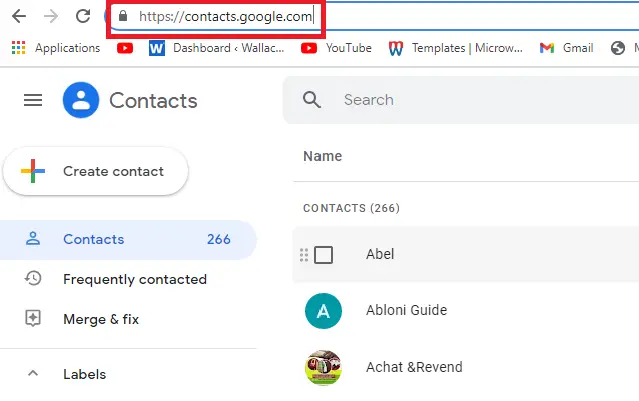
2. Next, you select the contacts you want to add to the list. To do this, hover your mouse over the name of the contacts you want to add and click on the empty box at the left side of their names.
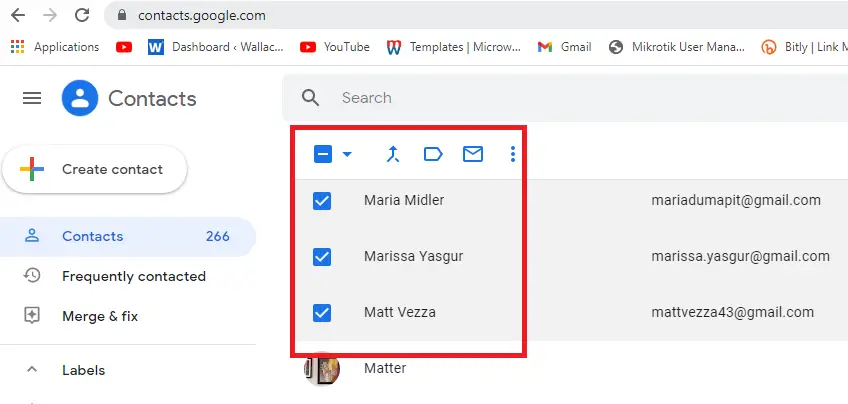
3. Click the Labels icon. It is the icon that looks like a label or gift tab at the top of your contacts list. A menu will be dropdown.
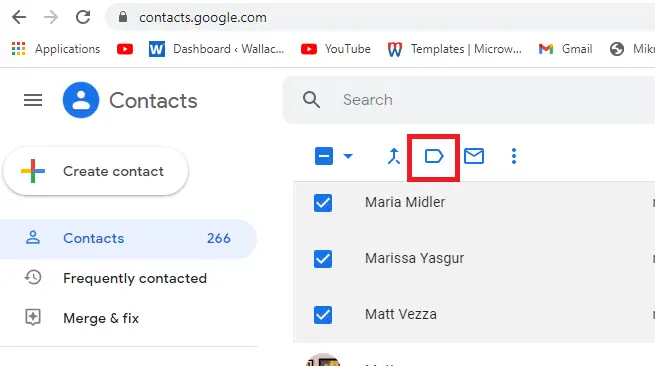
4. Click on the Create Label button on the dropped menu.
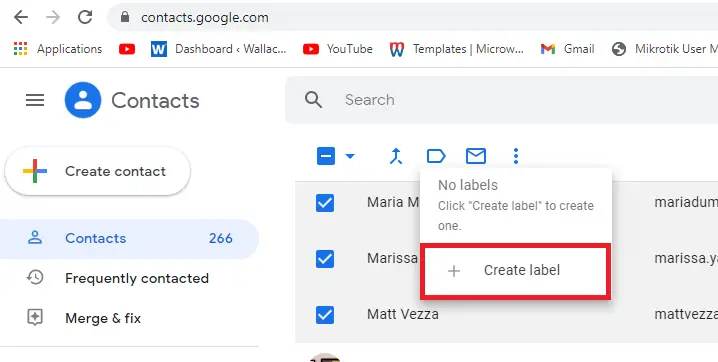
5. Type in the name of your new mailing list. The name you will enter is the Title of your list and it is the name you will enter any time you want to send an email to the members.
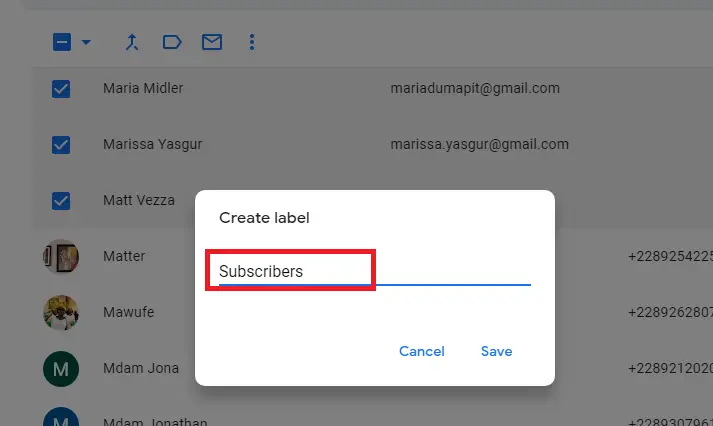
6. I am sure you are following. Now that you have typed the name of your mailing list, click on the Save button at the bottom left of the pop-up window.
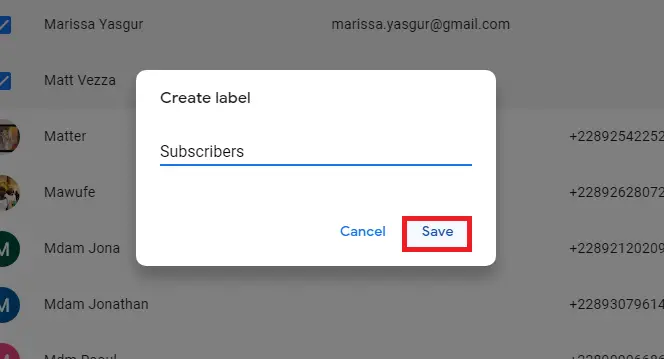
You are done. That is how to create your email list in Gmail. Now we are going to see the steps to follow if you want to send your first email to your mailing list in Gmail.
how to send an email to your mailing list
7. You first log in to your Gmail account. It must be the one you use to create the mailing list. After you are logged in, click on the compose button to write a new email.
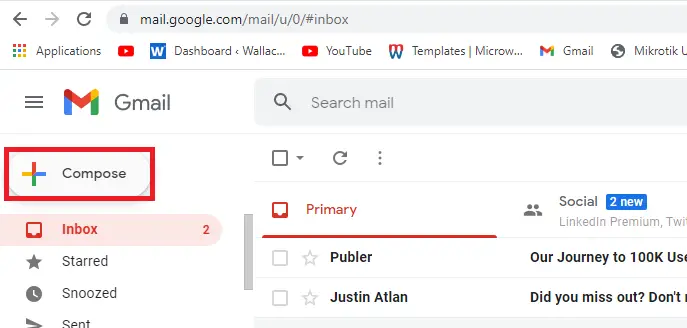
8. You are now ready to write the email to send to your mailing list. You click on the BCC button at the top right corner of the compose window. This expands the BCC field below the “To” field at the top of the message.
- You won’t have to worry about your mailing list members viewing the email addresses of the people on your mailing list as long as you put the name of your mailing list in the BCC field instead of the To or CC field. This protects the privacy of your mailing list members and is good mailing list etiquette.
- In technical terms, you can add this label to the To: field. However, everyone on the list will be able to see and reply to every other member if you do this. Unless everyone on the list explicitly requests to be on the discussion list, you could create a whole lot of emails for list members, and they would not be able to unsubscribe from it.
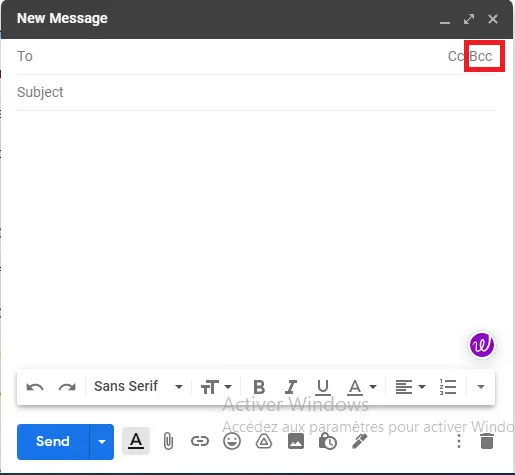
9. Type the mailing list label name into the “BCC” field. This can be done in two ways.
- You can do this by typing the name of your mailing list into the “BCC” field. The mailing list label will appear as a suggestion, click it to add the mailing list members quickly to the “BCC” field.
- When you are having trouble finding the mailing list label this way, click BCC in the upper-left corner of your screen (below the “To” field) to expand your contact list. Select the mailing list label in the drop-down menu at the top-right corner,Firstly, select all of the boxes, followed by clicking the INSERT button at the bottom right.

10. you are there now. You can now compose the email you want to send to your email list by entering the subject and composing your email. All being set and corrections are made, you can now send your email to your email list by clicking the SEND button at the bottom left
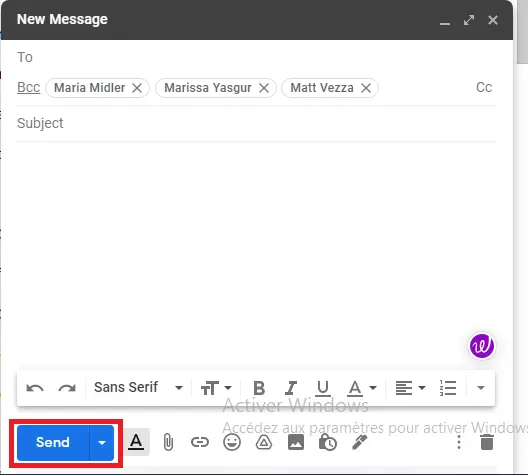
This is simply how to create your email list in Gmail. I think this method is favorable for small businesses without a budget.