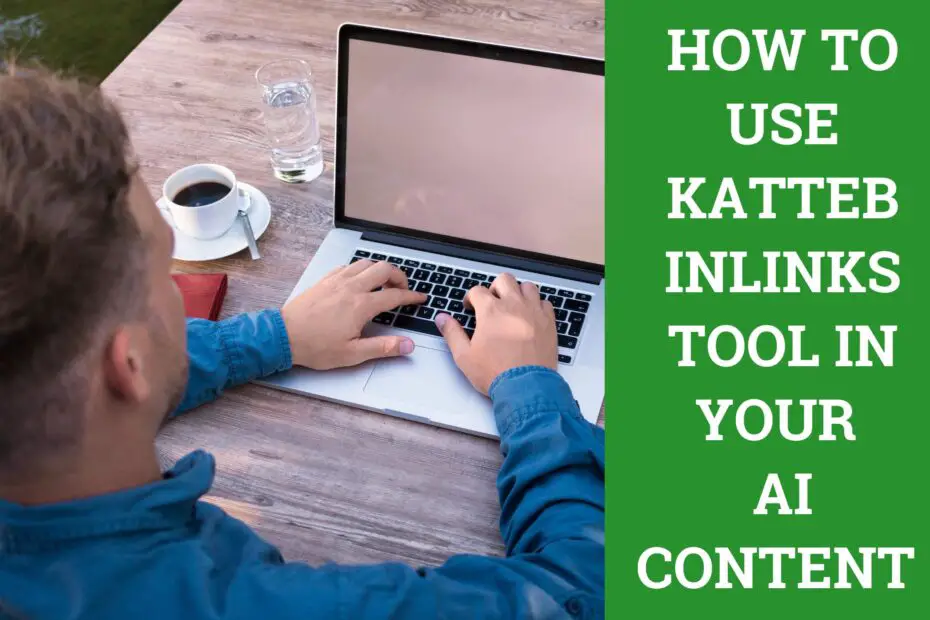Search engine optimization (SEO) plays a vital role in ensuring that your website ranks well on search engine results pages (SERPs). One effective way to improve your website’s SEO is by incorporating internal links. In this guide, we will walk you through how to use the InLinks tool on Katteb.com to add internal links that can enhance your website’s visibility and search engine ranking.
What is the InLinks Tool on Katteb.com?
The InLinks tool on Katteb.com is a robust feature designed to assist you in generating and inserting AI-suggested internal links into your content.
These internal links are gathered from various reputable websites across the internet, such as Forbes and HubSpot.
By integrating these links into your content, you can improve your website’s SEO and make it more visible to search engines like Google.
Getting Started with the Katteb InLinks Tool
Using the InLinks tool on Katteb.com is a straightforward process. Follow these steps to get started: You can still watch the demo video down below in this article
1. Add Websites
Begin by adding the websites you want to source content from. You can add your website or any other website on the internet. Here’s how to do it:

- Navigate to the InLinks tool on Katteb.com.
- Click on the “Add Websites” option.
- You can add up to 100 websites, so feel free to customize this list to your liking. For example, you can add your website, hubspot.com, and forbes.com.
Adding a diverse range of websites will provide a broader pool of internal link suggestions.
2. Create a New Document
Once you’ve added the desired websites, it’s time to create a new document where you can generate your AI-driven content. Follow these steps:

- Click on the “New Document” button.
- This action will open a new document window where you can begin crafting your content.
3. Generate Content
Now, let’s generate the content for your document. Katteb.com’s InLinks tool can automatically generate AI-driven content that you can use as a base for your work. Here’s how:

- Click on the “Generate Content” button.
- The tool will generate AI-driven content for you to work with.
- You can add or modify text, paragraphs, or sections as needed to create your desired content.
The AI-generated content serves as a foundation for your document, making it easier to integrate internal links seamlessly.
4. Highlight Keywords or Phrases
With your content in place, it’s time to identify specific keywords or phrases that you want to link internally. Here’s how to do it:

- Highlight the keyword or phrase within your content that you want to turn into an internal link. For instance, let’s say you want to link the phrase “computing power.”
5. Access the InLinks Feature
Once you’ve highlighted your chosen keyword or phrase, an “Inlinks” button will appear next to it. Click on this button to proceed.
6. Select Websites
A sidebar will appear, offering you the option to select up to three websites from which you’d like to source internal links. Here’s how to proceed:

- Choose the websites you want to gather internal links from. In this example, let’s select Forbes and HubSpot.
Selecting relevant websites ensures that the internal links are contextually appropriate for your content.
7. Perform the Search
After choosing the websites, click on the “Search” button. In just a few seconds, the InLinks tool will compile a list of AI-suggested internal links that you can consider for insertion.
8. Insert the Internal Link
You’ll now see a list of AI-suggested internal links sourced from Forbes and HubSpot. To insert the link into your content, follow these steps:

- Review the written description and title of each link to determine which one best fits your content.
- Once you’ve found the desired internal link, simply click on it.
The internal link will be automatically inserted into your highlighted keyword or phrase.
Below is a demo video that you can watch to better understand the full process
Why Internal Links Matter in SEO
Now that you’ve learned how to use Katteb.com’s InLinks tool let’s delve deeper into why internal links are crucial for your website’s SEO:
1. Improved User Experience
Internal links guide your visitors to relevant content within your website. This improves the overall user experience by making it easier for users to find valuable information.
When users have a positive experience on your site, they are more likely to stay longer, explore more pages, and convert into customers or subscribers.
2. Enhanced SEO
Search engines like Google use internal links to crawl and index your website’s content effectively.
When you strategically place internal links to connect related pages, it helps search engines understand the structure and hierarchy of your website.
This, in turn, can lead to better rankings on search engine results pages.
3. Distributing Page Authority
Internal links can be used to distribute page authority or “link juice” throughout your website.
When you link from a high-authority page to a lower-authority page, it can boost the ranking potential of the linked page.
This is particularly useful when you want to promote important pages or content.
4. Reducing Bounce Rate
A well-structured internal linking system can reduce your website’s bounce rate. Bounce rate is the percentage of visitors who navigate away from your site after viewing only one page.
By providing internal links to related content, you encourage visitors to explore more of your site, thus reducing bounce rates.
5. Highlighting Key Content
Internal links allow you to emphasize your most important content. By strategically linking to cornerstone articles or landing pages, you can ensure that these pages receive more traffic and attention, ultimately driving your website’s goals and objectives.
Best Practices for Using Internal Links
As you continue to enhance your content with internal links using Katteb.com’s InLinks tool, keep these best practices in mind:
1. Use Descriptive Anchor Text
The anchor text you choose for your internal links should be descriptive and relevant to the linked page’s content.
Avoid using generic terms like “click here” or “read more.” Instead, use specific keywords that provide context.
2. Keep It Natural
While internal links are essential for SEO, it’s crucial to keep them natural and not forceful. Only link to content that genuinely adds value to the user’s experience.
Overloading your content with unnecessary internal links can be counterproductive.
3. Maintain a Logical Flow
Ensure that your internal links follow a logical flow within your content. Links should guide users seamlessly from one topic to another, helping them navigate your website effortlessly.
4. Update and Audit Regularly
Websites evolve, and so should your internal links. Periodically review and update your internal linking strategy to reflect changes in your content and website structure. Broken or outdated links should be fixed or removed.
Conclusion
Incorporating internal links into your website’s content is a fundamental aspect of effective SEO. The InLinks tool on Katteb.com makes this process easier and more efficient by providing AI-driven internal link suggestions from reputable websites.
By following the steps outlined in this guide and adhering to best practices, you can effectively utilize the InLinks tool to enhance your content and improve your website’s search engine visibility. Remember