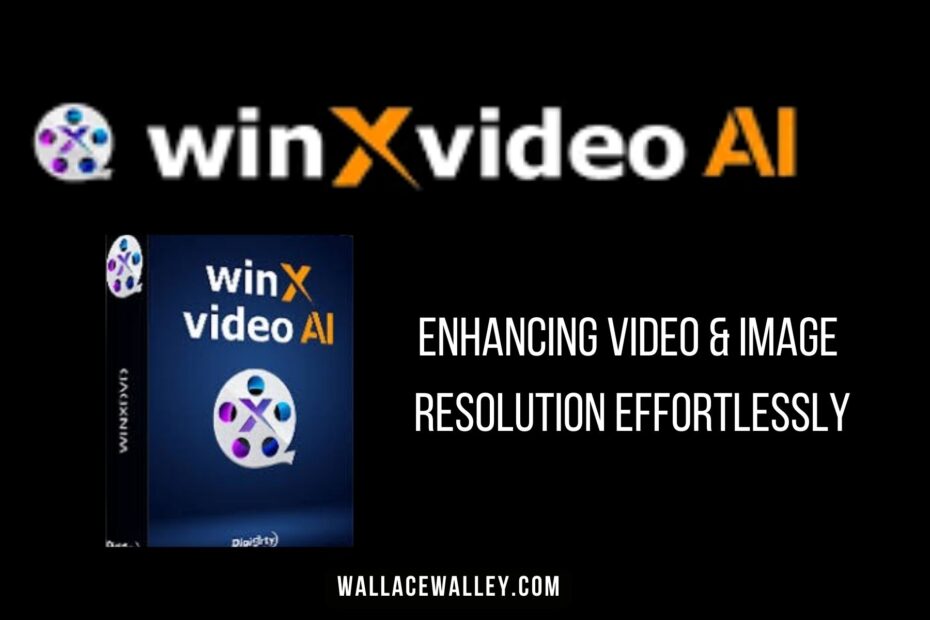Looking for a method to upgrade the visuals of your recordings, enhance low-resolution online videos, or refine the digital copies of your vintage tapes? The wonders of AI upscaling are at your service. A notable option in this field is Winxvideo AI, which I had the opportunity to explore.
This critique delves into the primary AI features and supplementary tools of Winxvideo AI to determine the caliber of its outcomes.
Continue reading to discover the capabilities of the AI, the operational aspects of the software, and the additional functionalities available within this comprehensive toolkit.
What then is Winxvideo AI
More than a mere AI video enhancement tool, Winxvideo AI also excels in augmenting image fidelity. It is equipped with a suite of video editing options, webcam and screen capture capabilities, and a feature to download content from YouTube and various platforms.
Its unique CineAI technology is an AI algorithm developed through extensive training on a multitude of superior video samples, utilizing this intelligence to elevate the quality of videos that are low in resolution, lack clarity, or suffer from subpar quality.
Enhancing Video Clarity with Winxvideo AI
Winxvideo AI offers a user-friendly and powerful platform that leverages your computer’s GPU to boost the quality of videos and images. Simply start by dragging your files directly onto the user interface.

The software is designed for batch processing, enabling you to upload several files simultaneously, adjust the settings once, and process them all together for export.
On the timeline, your media files are displayed, allowing for an easy comparison of the original and enhanced versions either side-by-side or through a sliding mechanism that reveals the changes frame by frame.

When you’re ready to export, a simple click on the ‘Run’ button ensures your improved media is swiftly stored in the folder you specify.
Improving the Resolution
To initiate video enhancement with Winxvideo AI, select the ‘Super Resolution’ option on the interface. You can opt for ‘reality’ for footage captured in real life or ‘anime’ for animated content, although the system is typically capable of auto-detection. Next, set the intensity of the enhancement and the scale of enlargement.

Do not forget to ===> Secure a free version of Winxvideo AI
For instance, in my test with a 360p video of a seagull, I selected a 4x increase, and the AI-enhanced the resolution from 640 x 360 to 2K (2560 x 1440). The advantage here is the availability of a complete preview that’s playable before the final export, allowing you to experiment and determine the optimal enhancement for your video.
Enhancing Video Frame Rate
A video’s low frame rate can result in a less smooth viewing experience. Winxvideo AI employs frame interpolation, a method that inserts additional frames amidst the original ones, to enhance the fluidity of motion in the video.

The technology allows for a frame increase of up to fivefold from the original rate, with a maximum of 480fps. It also offers a slow-motion feature for excessively jerky videos. To avoid unwanted visual effects in videos with intentional pauses or scene transitions, activate the ‘Skip Scene Changes’ function.
An evident stop-motion animation was utilized to evaluate this feature, and the results were remarkable. The technology seamlessly enhanced the frame rate from 23.98fps to 119.88fps.
Video Stabilization
The stabilization feature is essential for enhancing video quality. It mitigates the effects of camera tremors, ensuring smoother and more professional footage. Users can opt for either a single or double pass stabilization and select the preset that aligns with their video requirements.
While ‘Best Stability’ is set as the standard, other presets like ‘fastest’ or ‘balanced’ might be preferable for longer clips with a minimal shake. The ‘Minimum crop’ option is beneficial for videos requiring all elements to remain intact, as it employs slight cropping for stabilization purposes.
A particularly unsteady skiing video was processed using Winxvideo AI with the ‘Best Stability’ preset, effectively eliminating all instability without the need for the ‘no cropping’ option.
Performance Evaluation
Regarding performance, the software proved to be efficient and streamlined. Naturally, the duration of your video directly affects the time required for applying enhancements and completing the export process. Nonetheless, the integration of hardware acceleration ensures competent execution of tasks.
Utilizing a mid-tier NVIDIA RTX 3060 graphics card alongside an older i7 processor, I successfully exported a 45-minute video, enhancing it from 1080p resolution to 4K within a matter of hours. While this may sound extensive, it is comparable to the performance of other editing platforms on my system.
Despite the demanding nature of this task, I was able to concurrently use my computer for web browsing on Chrome and other activities, all while the software ran in the background without hindrance.
Enhancing Image Quality
The software, originally a video converter, has pleasingly expanded its capabilities to include AI-driven image quality enhancement. The procedure remains straightforward: import your images into the timeline and apply the desired effects.
The software offers a singular Super Resolution feature, capable of quadrupling the resolution. For instance, it transformed my sample image from 1824 x 1632 to 3648 x 3264 with the 2x setting engaged. The effectiveness of resolution enhancement can reach up to 10k, contingent on the original image’s quality.
The software includes a reality algorithm to maintain a lifelike appearance in photographs and an anime algorithm tailored for illustrations, graphics, and other non-photographic imagery.
It’s important to note that selecting the maximum scaling option may not yield the best outcome if the source image is of substandard quality, potentially leading to an unrealistic final product.
Multimedia Conversion and Enhancement Tool
Though this tool may not rival the complexity of Adobe Premier, it encompasses essential functionalities for handling several video segments, inserting transitions, and editing your footage within the timeline.
For user convenience, selecting a predefined conversion profile tailored to your specific device or video service is the most straightforward approach. Choices range from Android devices, iPhones, gaming systems, to formats optimized for YouTube, Facebook, Vimeo, and more, eliminating the need for intricate technical knowledge.
Video File Transformation and Digital Content Acquisition
The platform prides itself on an intuitive converter capable of transforming any video into 420 distinct formats, such as MP4, HEVC, H.264, MKV, and MOV. It also offers the option to convert videos into audio-only files, supporting formats like MP3, AAC, PCM, WMA, Flac, Ogg, among others.
For those tired of ad-ridden video acquisition websites, this tool’s downloader feature simplifies the process by allowing you to input the URL of the desired video or audio, facilitating the download in various formats and quality levels. Impressively, it ensures the highest possible quality derived from the source.
This tool is compatible with popular platforms including YouTube, Vimeo, Facebook, and more, capable of analyzing almost any accessible online content.
With the downloader, you can track the download progress and direct files to a chosen folder. Moreover, any acquired content can be enhanced using AI technology and refined further with the built-in editor to suit your preferences.
Screen and Camera Capture Functionality
An additional feature is the integrated recording tool, tailored to document a variety of digital activities for your artistic endeavors, educational materials, demonstrations, or individual requirements. This encompasses:

- Capturing both full and partial screen views
- Recording via webcam- Picture-in-picture mode
- Merges your display capture with your webcam output in an adjustable PIP frame
Select from a range of output resolutions and frame rates to guarantee your recordings are of high quality and appear professional. It also offers the capability for live annotations with a pen tool, allowing you to underline key points or provide visual guidance throughout instructional videos or presentations.
Winxvideo AI – Price Details
Do not forget to ===> Secure a free version of Winxvideo AI
Beyond the promotional period, you have the option to test it at no cost, and upon approval, take advantage of the ongoing promotional offers:
- Permanent license (1 PC) – $29.95
- Annual license (3 PCs) – $19.95/year
A 30-day refund policy backs each purchase.
Conclusion
To sum it all up, Winxvideo AI stands as an all-encompassing AI video improvement toolkit, brimming with additional features that assist in video editing, extracting online content, and producing your material via screen or webcam capture. Evolving from a conversion utility, it ranks among the top tools for file conversion for various uses or to upgrade an older video to a more refined, contemporary format.
It’s packed with features yet remains accessible for novices, with just a handful of clicks needed to activate AI enhancements and review the outcomes before finalizing the export.
For those who favor conventional software with straightforward licensing arrangements over newer, credit-based online applications, Winxvideo AI represents one of the premier AI video enhancement solutions available for Windows users.