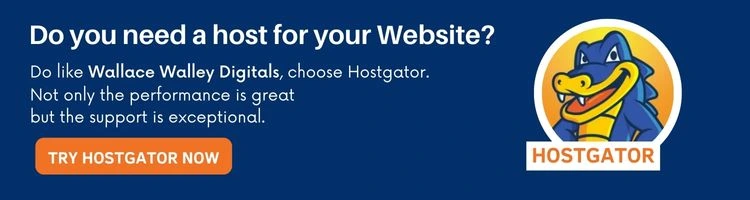Contact Form 7 is the most known and used WordPress plugin for managing and inserting contact forms.
In this tutorial, we will see how to install and set up the Contact Form 7 plugin, how to create a contact form and how to integrate it into the pages of your WordPress site.
What is Contact Form 7?
The answer is very simple: Contact Form 7 is a plugin for WordPress that allows you to create and customize contact forms that your users can use to send you messages from your site.
Some examples of applications
When we say “contact form” we don’t necessarily mean “contact the team”. Rather, it means that the user can contact a person or a service to make an exchange of communication or to obtain a one-way result. There can be many applications for forms. Here are some examples:
- Contact. Allows users to contact the site team, ask questions, point out a bug, send encouragement, make a service request, etc.
- Generate a quote. The form asks the prospect for any technical aspects and wishes. You will receive an email with the answers, and you can then offer a personalized quote.
- Receive a personalized link or documentation such as a white paper. It is not uncommon for a business site to use this method, which consists of requesting the user’s e-mail address via a form to send them a brochure, link, documentation, etc. This usually allows the site to check who has downloaded or not a document but also to create a list of prospects to contact.
How does the plugin work?
First of all, the Contact Form 7 plugin must be installed on your WordPress. Once everything is configured and the user goes to a page where the form is active, then the user will see it. When they have filled in all the fields, or at least the required fields, the plugin processes the data and sends an email to you and the user. It’s as simple as that. Of course, you can, from the administration area, indicate which fields are visible to the user and set up the sending of emails as well as the confirmation and error messages.
How to install Contact Form 7 on WordPress?
Everything happens in the administration area of your WordPress. Go to the Plugins > Add New menu. In the search bar, type “Contact Form 7”. The search result should show a box with the right module, with the same name. Click the “Install Now” button, and wait for the installation process to do its job. Don’t forget to activate it.
Once the installation of the Contact Form 7 plugin is complete and the plugin is activated, you will notice the addition of a “Contact” tab in the menu. This is where your WordPress forms will be managed.
How to set up Contact Form 7?
First of all, we have to distinguish between the parameters of each form and the global parameters of the plugin. For the first point, we will see them when creating a form. Let’s focus on the plugin’s settings, which can be found in Contact > Integration. Why “integration”? Quite simply, you will be able to integrate several external services with the plugin.
Securing your forms with reCAPTCHA
This is the most important feature. By linking the plugin with your Google account and having previously created a reCAPTCHA, you will be able to use Google’s services to ensure that the user sending the email is a human. It is really recommended to activate this option as soon as possible before you are overwhelmed by the situation.
Manage the sending of emails from an external service
Once the user has validated his Contact Form 7 form, the plugin sends an email. In principle, if you rent space on a shared server at OVH, IONOS, or Gandy for example, the mail server is already configured. Depending on your situation, this will not always be the case. You can therefore use a third-party service that rents you STMP access (mail-sending service).
The Contact Form 7 plugin allows you to connect to two of them: Sendinblue and Constant Contact.
E-marketing with Sendinblue and Constant Contact
As said just above, Sendinblue and Constant Contact services allow you to do marketing. When the mailing is sent (via the service), the user’s email address is retrieved, allowing you to make newsletter lists. You will then be able to generate and send “Newsletter” type marketing campaigns and see the statistics: the percentage of people who received opened, read, and deleted the email.
Integrate a payment in the form with Stripe
It’s also possible to integrate the Stripe payment method into your Contact Form 7 plugin, so you can ask your users to pay before submitting the form. We won’t go into details in this article, but know that the functionality exists.
How to create or modify a form on WordPress with Contact Form 7?
First, go to the Contact > Contact Forms menu. There you will find a list of all your forms.
To modify a form, simply hover over the list of the right form and click on the “Modify” link. To create a new one, simply click on the “Add” button located at the top of the page.
Whether you are creating or editing a form, the interface and options are the same. Let’s look at the tabs one by one.
How to insert a Contact Form 7 form in a WordPress page or post?
Once the form is ready, you can retrieve the shortcode generated by the plugin, which also acts as the form integration code. It is possible to retrieve it either directly from the form listing table, in the “Shortcode” column, or in the form editing page, in the blue box under the form title.
You just have to copy this shortcode and paste it into the page or the article of your choice from the content editor.
- Go to the page or article in question.
- Where you want to add the form, insert a command with “/” and choose “Shortcode”.
- In the insert that appears, paste the shortcode you copied earlier.
Save the page or article and then go to it with the public part of the website. You will then see that your form is in place.
A final tip to create a form with Contact Form 7 on WordPress
The Contact Form 7 plugin allows you to quickly create forms to integrate into your WordPress pages or posts and to manage the emails that will be sent. Whether you have one or dozens, this tool will be a real ally.
If the installation, configuration, or use of the plugin is a problem for you, call a developer specialized in WordPress to help you with the installation and management of the Contact Form 7 plugin.