Oh, how cute he is with his little quenches! Gouzi gouzi gou… Huh?… Oh! Are you there? Sorry, I was playing with a Beaver. By the way, do you know that in English, “Beaver” is spelled “Beaver”? And by the way, have you ever heard of the page builder for WordPress called Beaver Builder? Let’s find out together.
Related Post: How To Easily Create A Website With WordPress.
And if you are not very comfortable with Beaver, consider hiring a freelance developer to help you with your WordPress projects to help you master Beaver Builder or any other tool to create your WordPress site.
What are the advantages of Beaver Builder?
Just as beavers only need their imagination and a little logic to build their homes, with this plugin, so does your website design. Where wood, the raw material, is provided by the trees around the rivers, Beaver Builder provides you with all the elements you need to design the different pages of your WordPress site. Indeed, it offers you :
- blocks for all types of sites: showcase site, e-commerce, blog, etc…
- a drag-and-drop system and visual elements customization
- use with or without code
- compatibility with other plugins like Astra, Genesis, Pages Builder Framework, Yoast, etc…
- unlimited uses for the same license
- the implementation of responsive blocks
Related Post: 5 Reasons To Create A Custom Theme On WordPress
How to install Beaver Builder on WordPress?
First of all, you need to purchase a license to access the plugin’s features. To learn more about pricing, we detail it below in the “How much does the Beaver Builder plugin for WordPress cost?” section.
In your Beaver Builder customer area, you have access to a zip file containing the plugin. Download it and install it from your WordPress administration (from plugins > Add).
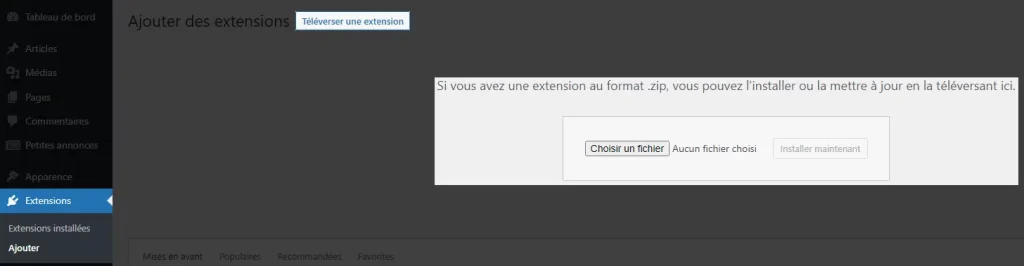
Once the plugin is installed, you will need to activate it to use it. Still, in your WordPress admin area, go to Settings > Beaver Builder menu. Notice and open the “License” tab. You will find a field asking for your license key.
Copy it from your account on the Beaver Builder website and paste it into the field. Validate, and if everything went well, the plugin is activated and usable! Congratulations on your success.
How to get started with Beaver Builder on WordPress?
Once the plugin is installed on your WordPress, create or modify a page.
Using a template
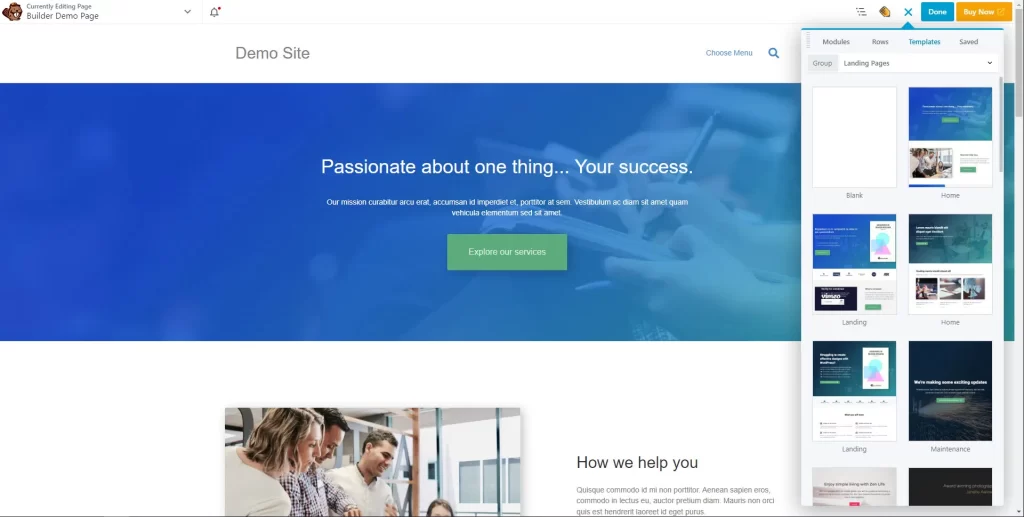
At first, the editor will offer you several basic templates for your page. If you already know what you want, choose the one closest to your goal; if not, browse through the suggestions to find your inspiration.
When the base is ready, it’s time to build your page.
Read also: How To Create A Responsive Site With WordPress
Adding an element
To add an element to your WordPress page, Beaver Builder offers a very simple method. At the very right of the top bar of the page editor, notice the “+” button.

Click on it. This will open the list of different components provided by the plugin.

Using the mouse, grab the element you want to place, and insert it where you want it to be added.
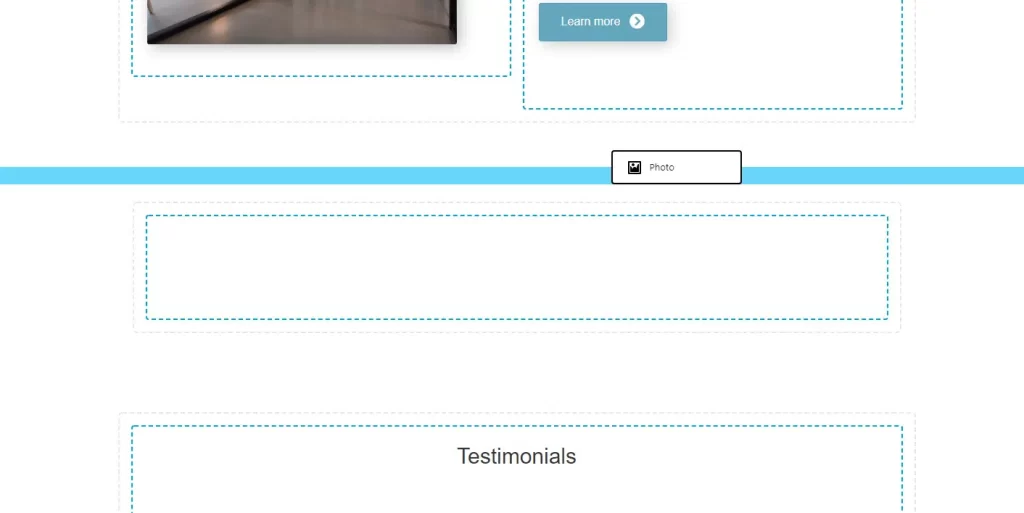
In the same way, you can move an element that is already in place: just grab it and place it in its new location.
Editing an item
Again, it’s very easy: just click on it. A window will open with the element’s options. From here you can configure a lot of information: content, positioning, colors, etc. The options available depend on the type of element you are editing.
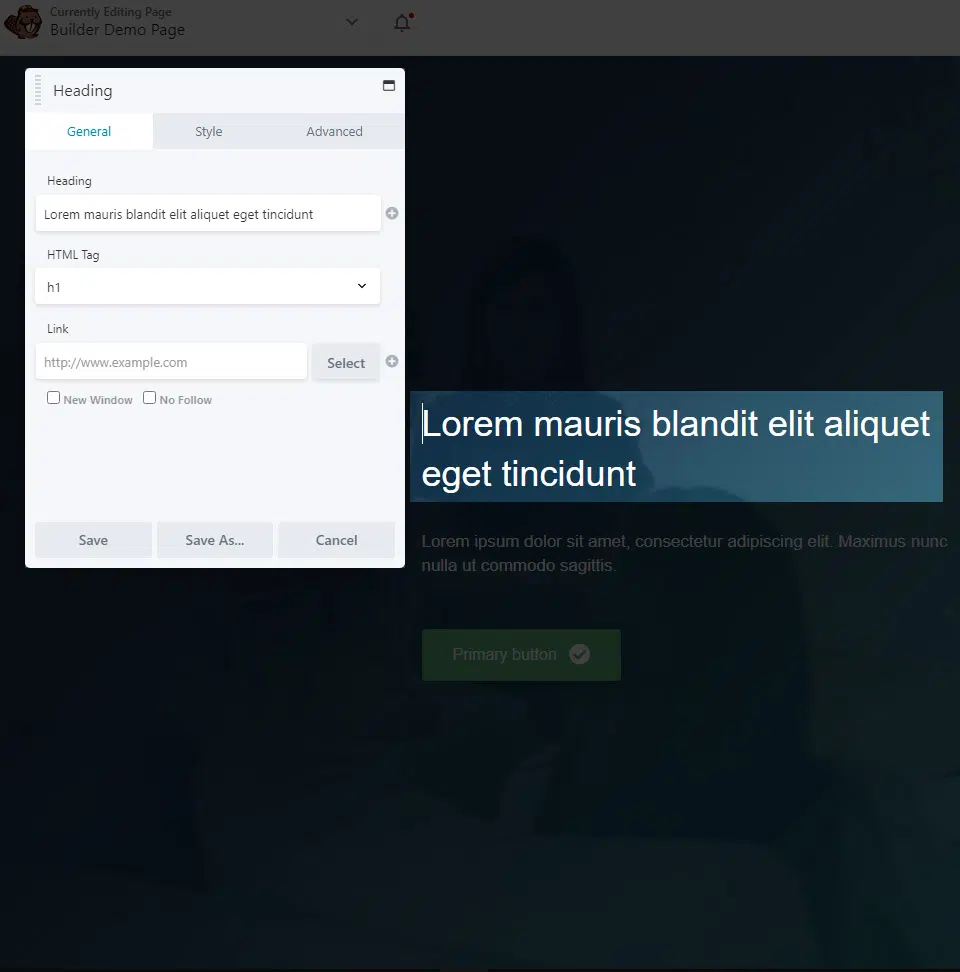
How much does the Beaver Builder plugin for WordPress cost?
Pricing is not complicated to understand. If you go to the Beaver Builder pricing page, you can see two different licenses:
- Standard: allows page customization only with one year of technical support. Only $99.
- Pro: for $199, also offers a theme editor and multi-site management.
- Agency: adds a “White Label” system. These are pre-built websites, so all you have to do is modify the logo, colors, and text. This offer is aimed at agencies using WordPress for their clients, hence the price: $400.
- Ultimate: very advanced option, includes additional plugins and better support. This is a high-level professional choice for $546.
All prices here are annual subscriptions. Each year the subscription is reduced by 40% compared to the previous year!
A final tip for installing and using the Beaver Builder plugin for WordPress
Ready to cut your teeth on page builders with Beaver Builder? Don’t wait any longer to build your own custom website according to your desires with many elements at your disposal.
Beware though, rebuilding an existing page can be time-consuming. Every time you save a page, your visitors will see the changes.
Practical advice to avoid any inconvenience: duplicate the page to be modified, and hide this duplicate from your visitors to work on it quietly. When the new page is ready, archive (by changing the URL) or delete the old one and apply the same URL to the new page. The users will see nothing but fire.
On the other hand, if something makes the use of the plugin complicated or requires technical intervention, consider quickly finding a freelance WordPress developer who can help you with Beaver Builder.
